This is the second of several posts dealing with Zotero
Inspired by some recent posts and frankly, more than a little frustrated with some of the limitations I found in Mendeley, I finally went "all-in" for Zotero. Of course making this decision is only ever the first step. Next, I needed to set-up all my tools properly to ensure that the set-up worked for the workflow I intended. I started looking around and really couldn't find any step-by-step tutorials for setting up all three tools (at least not all in one place). Instead, details for setting up all three were often spread across many websites. So hope this step-by-step helps.
- Zotero #1 of 3: Setting up Zotero & Zotfile
- Zotero #2 of 3: Moving from Mendeley & Setting up Zotpad
- Zotero #3 of 3: Tips Using & Organizing Zotero
Inspired by some recent posts and frankly, more than a little frustrated with some of the limitations I found in Mendeley, I finally went "all-in" for Zotero. Of course making this decision is only ever the first step. Next, I needed to set-up all my tools properly to ensure that the set-up worked for the workflow I intended. I started looking around and really couldn't find any step-by-step tutorials for setting up all three tools (at least not all in one place). Instead, details for setting up all three were often spread across many websites. So hope this step-by-step helps.
Why I'm leaving Mendeley
Before launching into the tutorial, let me explain why I'm abandoning my current Mendeley setup and moving to Zotero. More accurately, I should perhaps say moving back to Zotero. I had tried it long ago, but got seduced by some of Mendeley's features. For example, I think Mendeley is way ahead in the looks department and it still has the best in-app PDF reader (at least on the desktop); truth be told, this in-app PDF reader was one of the main reasons that I switched to Mendeley. Pretty, isn't it?
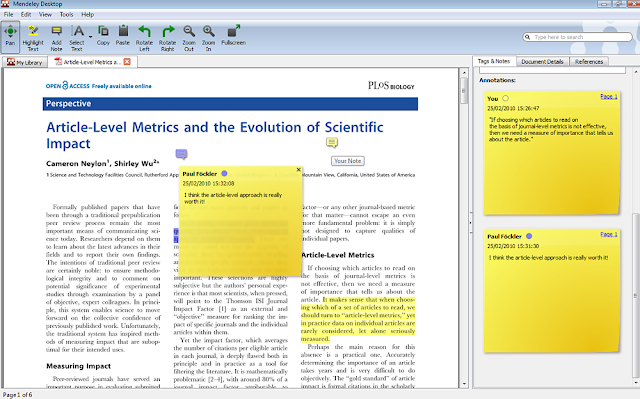
I have to admit, since this post, I find that I'm using Zotpad much less and have just found it easier to download directly from iAnnotate; in other words, I still found Zotpad limiting although not as bad as Mendeley's iPad app-- so I've found it easier to just use Zotpad as a kind of browser of my references and then go back to iAnnotate to download the file-- I know, I know... it's the clumsy flow that I complained about earlier in this post...but everything else seems even clumsier...but if you want to use Zotpad, here's how to set it up:
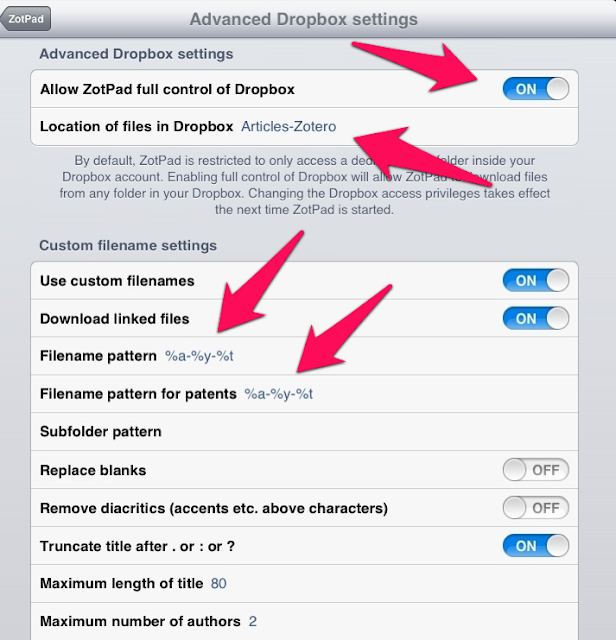
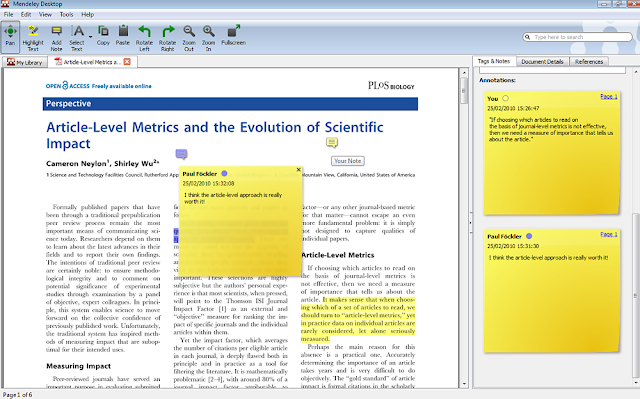
But since Mendeley's appearance, much better annotation tools have come out- especially for tablets so Mendeley's cool in-app PDF reader is much less important to me. Instead, I need to be able to read, annotate, and sync changes from my iPad back to my reference management software (whatever that may be)- something the Mendeley app doesn't do well and Zotero's Zotpad does much better.
Plus, I found Mendeley's reports features to be seriously lacking. Mendeley only generates "annotation reports" one article at a time; these "reports" are basically little more than individual extractions of annotations to a PDF. This way of reporting is not all that useful for academics who would probably rather see reports across several PDFs and in a better format for editing than PDFs.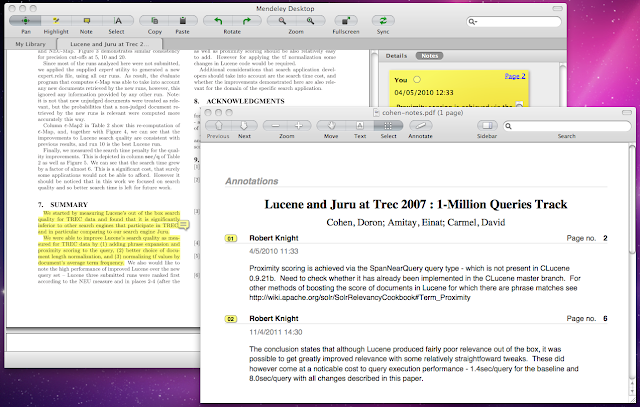 For all these reasons, I think Zotero is a much more flexible and robust program.
For all these reasons, I think Zotero is a much more flexible and robust program.
In summary, here are the main reasons I wanted to go back to Zotero:
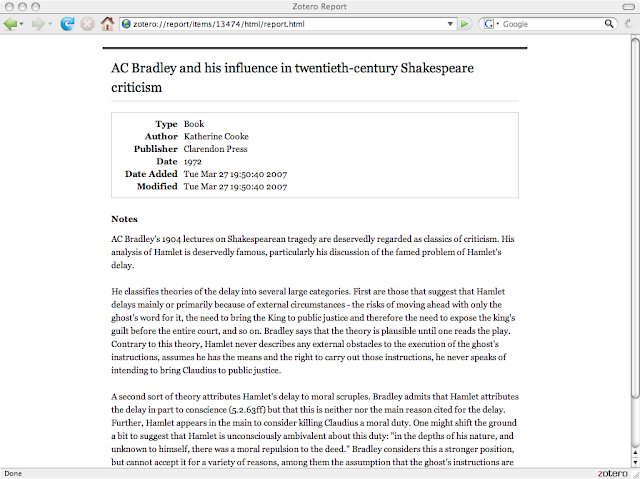
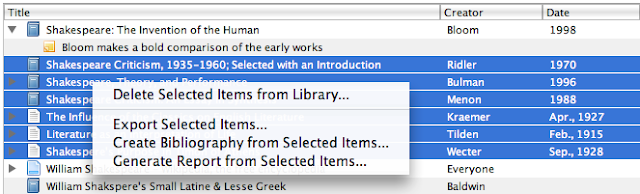
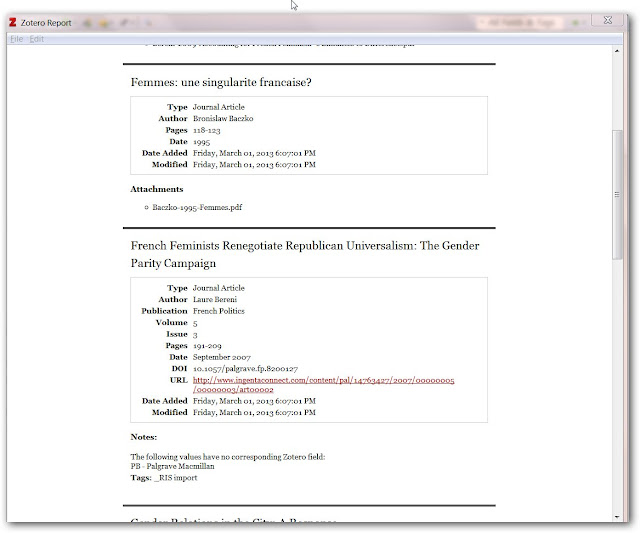
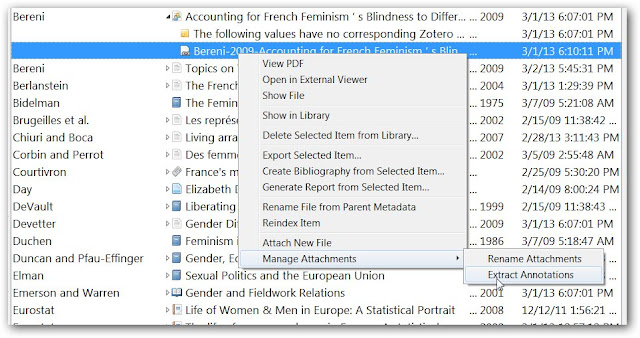
Plus, I found Mendeley's reports features to be seriously lacking. Mendeley only generates "annotation reports" one article at a time; these "reports" are basically little more than individual extractions of annotations to a PDF. This way of reporting is not all that useful for academics who would probably rather see reports across several PDFs and in a better format for editing than PDFs.
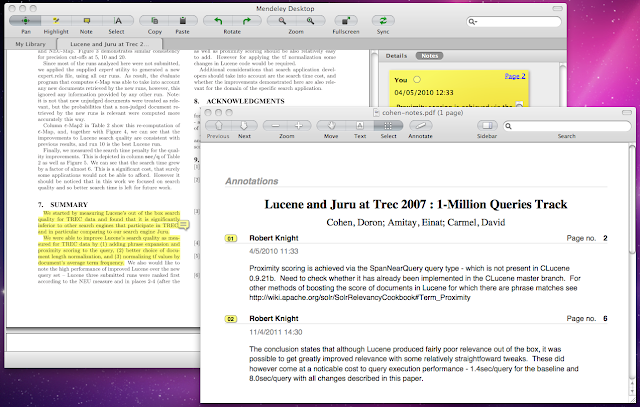 For all these reasons, I think Zotero is a much more flexible and robust program.
For all these reasons, I think Zotero is a much more flexible and robust program.In summary, here are the main reasons I wanted to go back to Zotero:
- I read on iPad so it's frustrating that the Mendeley app is just so bad. Since I have my own favorite annotating app (iAnnotate), I don't even need the Mendeley app to have annotation abilities, I just need to be able to easily open and update the attached file.
- Right now, this process is incredibly clumsy in Mendeley; it works like this
- 1) Browse Mendeley's iPad app,
- 2) choose the article I want to read,
- 3) open iAnnotate and download the article, and
- 4) use iAnnotate's sync features to sync the file back to Mendeley. See here and here.
- Moreover, the app takes forever to repopulate all the files.
- Zotpad is much better than Mendeley's iPad app- Mendeley Lite
- more important than Mendeley's bad iPad app, Zotero's reporting feature is MUCH more robust
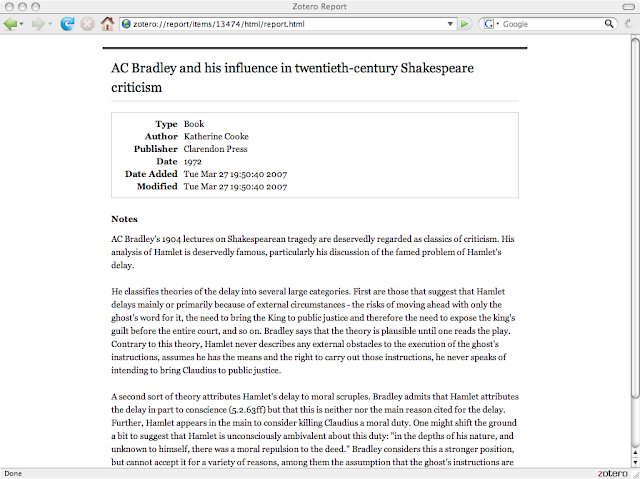
- Zotero can create reports across several references
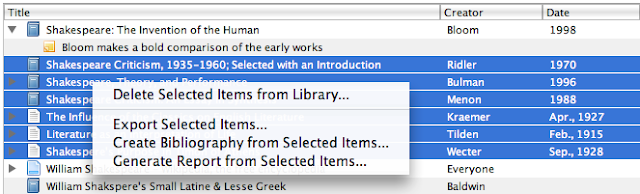
- here's an example:
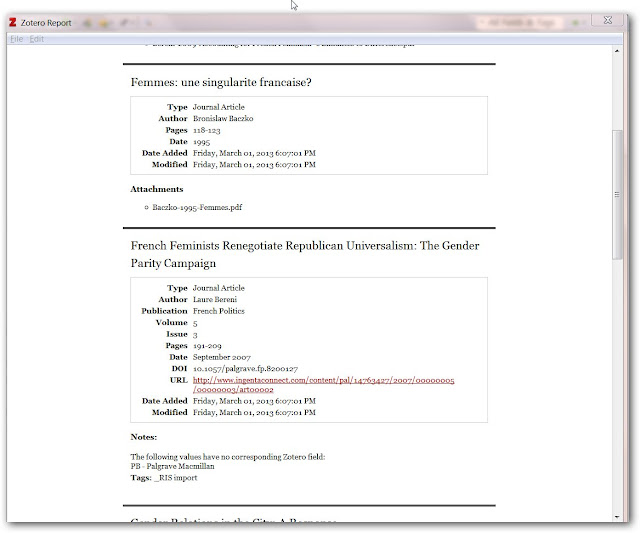
- Zotero (using Zotfile) can extract PDF annotations to a child note
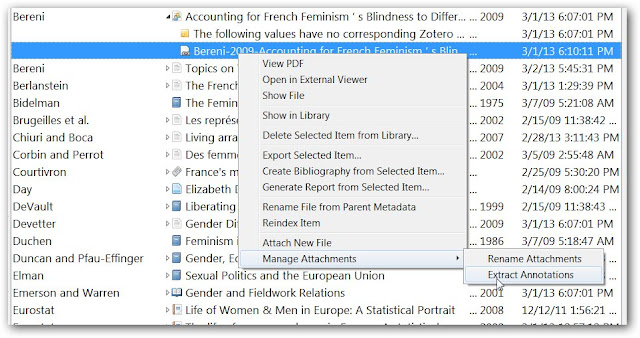
Step-by-step setup: Migrating from Mendeley to Zotero and Reading on iPad
I. Set up Zotero and Zotfile (see updated post here)
II. Get references out of Mendeley and into Zotero
- Open Mendeley
- Since I have about 1000+ references in Mendeley, I found it better to export by collections (you could try to export all, but when I tried importing this full file, Zotero crashed); choose RIS as the export file format.
- Go back to Zotero and import each collection back in one at a time
- each import may take a very long time if you have lots of stuff in Mendeley; what Zotero and Zotfile are doing is importing, moving, and renaming each file! More than once, I got a message that Zotero had stopped responding, just be patient, when the import is done, you'll get several pop up messages from Zotfile that a file has been successfully imported and renamed.
III. Reading and Annotating on iPad using Zotpad
UPDATE: 4/4/2015I have to admit, since this post, I find that I'm using Zotpad much less and have just found it easier to download directly from iAnnotate; in other words, I still found Zotpad limiting although not as bad as Mendeley's iPad app-- so I've found it easier to just use Zotpad as a kind of browser of my references and then go back to iAnnotate to download the file-- I know, I know... it's the clumsy flow that I complained about earlier in this post...but everything else seems even clumsier...but if you want to use Zotpad, here's how to set it up:
Step 1: Buy Zotpad ($9.99)
Step 2: Open up the Settings, locate Zotpad and choose "Dropbox" as the file storage
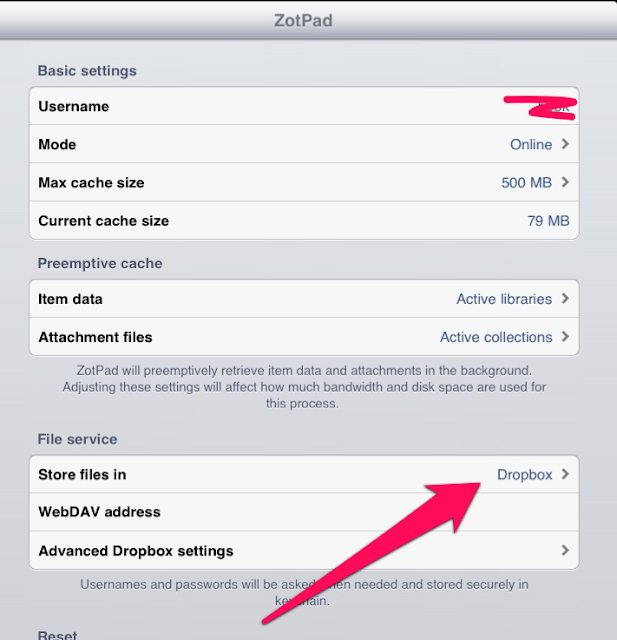
Step 3: In "Advanced Dropbox Settings," select "Allow full access" and change the name of the file directory (in my case "Articles-Zotero"), see here. (Also make sure that the naming conventions in Zotpad match your naming conventions in Zotero!)
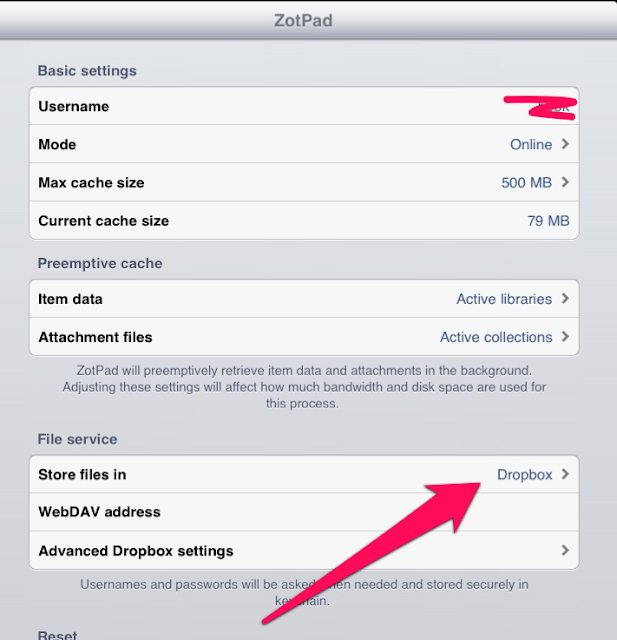
Step 3: In "Advanced Dropbox Settings," select "Allow full access" and change the name of the file directory (in my case "Articles-Zotero"), see here. (Also make sure that the naming conventions in Zotpad match your naming conventions in Zotero!)
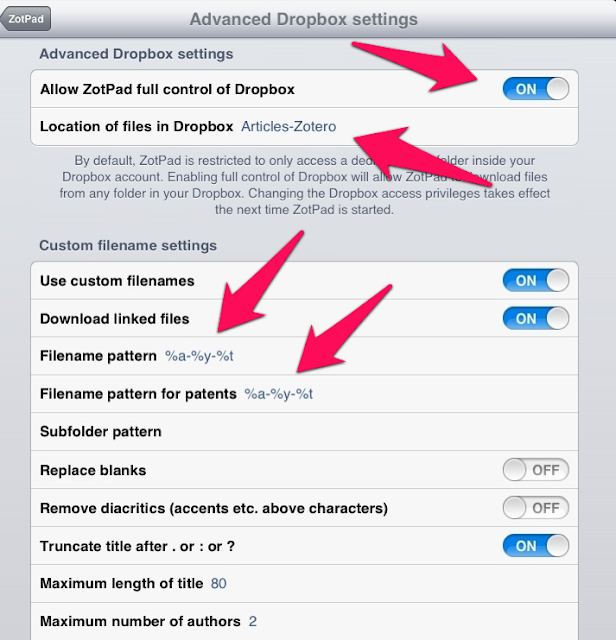
Step 4: Finish setting up the Dropbox link by opening Zotpad. Zotpad will then try to open Dropbox to ask for permission to access Dropbox (the usual Dropbox app link request).
Step 5: To read and annotate readings on iPad, do the following (this is clumsy part I didn't like):
Step 5: To read and annotate readings on iPad, do the following (this is clumsy part I didn't like):
- Open Zotpad
- Browse to the file you want to read, click on the PDF (this opens the PDF, but without annotation options
- Choose "open in" and send to your PDF editor/annotator of choice
- When you're done, repeat the process: "Open In…" and send back to ZotPad, which will recognize the file and update it on the Dropbox server. It's a robust system that really meets my needs, and doesn't tie you in to any particular annotation software."
- http://hastac.org/blogs/craigeley/2013/02/25/ipad-workflow-zotero-zotfile-zotpad
- http://chronicle.com/blogs/profhacker/make-your-own-zotero-webdav-server-and-access-your-zotero-attachments-anywhere/38526
- http://lucbeaulieu.com/tag/zotpad/
- http://www.colleengreene.com/2012/09/14/managing-my-research-finally-going-all-in-with-zotero-webdav-and-zotpad/
- http://blog.jessinohio.com/page/2/
- http://zotpad.uservoice.com/knowledgebase/articles/103784-which-file-storage-solution-should-i-use-
No comments:
Post a Comment